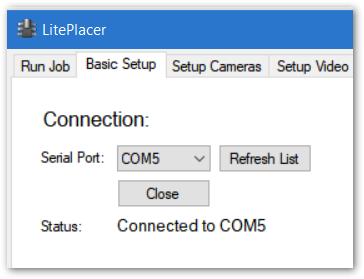The connection section handles the connection to the control board.
The connection is a virtual com port over USB bus. The drop down list shows the available ports. The “Refresh List” re-scans the available ports. The button labeled “Close” changes roles depending on the status. If the control board is in error state, the button can be “Clear Err” and if the com port is not open, it will show “Connect”. The current status is shown on the status line.
A successful connection will result in communication that shows on the log window, motor control section being visible as well as values being added to motor control parameter boxes.
Communications Troubleshooting:
The connection needs the virtual serial port driver from FTDI, available here. Your system might not have it. If not, it may seem that the software connects but nothing happens. A customer reported: “When connecting the device, it seemed like it connected but nothing would happen. I installed the recommended FTDI driver, and when I connected, it added a ‘usb serial converter’ device under universal serial bus controllers. right click on that, go to properties, advanced, and select load vcp. then unplug and replug it in — the serial port is then added after this is enabled.”
If the board seems unresponsive, unconnect limit switch and reset connections. To rule out USB issues, unplug other USB devices (hubs, cameras etc) from your system and connect your control board directly to a computer USB port.
TinyG Specifics:
If you get some communication with a TinyG board, it is possible that the communication parameters are set incorrectly. I have seen this twice, but so far, I have no idea why that should happen. Fortunately, it is easy to correct:
Type {“sys”:””} in the “text to send” window and press enter. You should see this:
==> {"sys":""}
{"r":{"sys":{"fb":438.02,"fv":0.970,"hp":1,"hv":8,"id":"1H4973-HTS","ja":100000,"ct":0.0100,"sl":0,"st":0,"mt":300.00,"ej":1,"jv":3,"js":1,"tv":1,"qv":2,"sv":1,"si":200,"ec":0,"ee":0,"ex":1,"baud":5,"net":0,"gpl":0,"gun":1,"gco":1,"gpa":2,"gdi":0}},"f":[1,0,11,2816]}
ReadyEvent sys group
Here is an example of erroneous sys report:
==> {"sys":""}
{r:{sys:{fb:438.02,fv:0.970,hp:1,hv:8,id:”3W5230-MEV”,ja:0,ct:0.0000,sl:0,st:0,mt:300.00,ej:1,jv:3,js:0,tv:1,qv:2,sv:1,si:100,ec:1,ee:0,ex:1,baud:5,net:0,gpl:0,gun:1,gco:0,gpa:0,gdi:0}},f:[1,0,11,7411]}
There are missing quotes, extra spaces and a missing event report, but most importantly, some of the parameters are different. The “e_” and “j_” parameters are the important ones. To correct these, type these commands to the “text to send” window and press enter:
$js=1
$ec=0
You might need to set others too, but unlikely. Note, that some of these are read-only and not supposed to change.