This is where you define what to do for each component type, define how a full board placement job is done, and do bulk operations by component type.
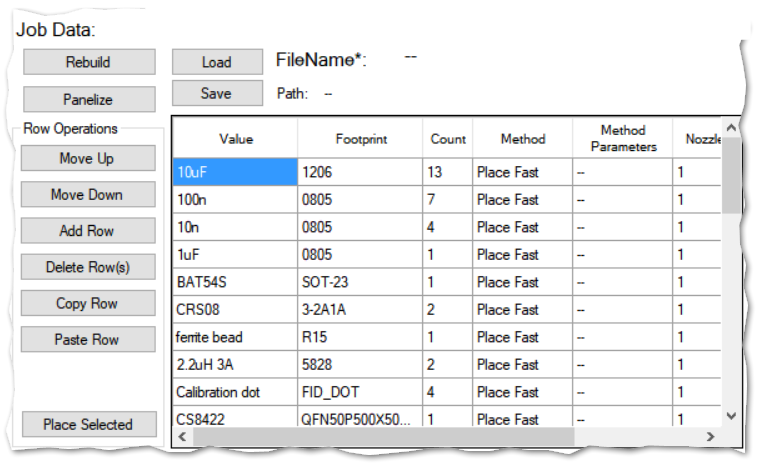
When you load a CAD data file, and a job file with the same name but with extension “lpj” (Liteplacer Placement Job) exists in the same directory as the CAD data file, the already existing job file is loaded with it. If not, a template is automatically built. The content of the table is saved to a temporary file at program exit and reloaded at program start.
“Load” button loads an existing job file. “Save” button saves the data. An asterisk in the “FileName” label (shown above) indicates, that the data is changed and is not saved to a named file.
“Rebuild” button builds the template again. You use this if you manually edit the CAD data table. Warning: Existing data is overwritten.
“Panelize” button is used to handle panels of small sub-boards. The process builds a CAD file representing the whole panel to the CAD data table. (Save the data!) This process also creates corresponding job data template, as usual. Details of the panelizing process are here.
You need to edit the Job Data table. Please see this page.
“Row Operations” holds buttons that you use in editing the Job Data table by rows. Please see this page for details.
“Place Selected” button goes through the selected rows of the table from the top, executing the method on each row. This is called “place selected”, as some kind of placement operation is the most common method, although other exist Available methods are listed here. A row is selected if there is one cell selected on it. You can drag and hold he mouse button to select cells; you don’t need to get the rows selected fully.