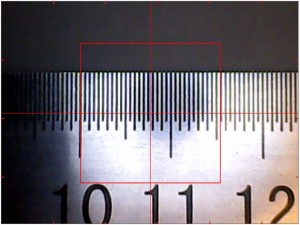The software needs to know how much physical distance one image pixel represents in the real world. On “Box size” boxes, you input the physical size of the calibration box (see this page). You can also do a measurement of a known size object (see here) and input the pixel size directly. For example, if a camera is looking at an object that you measure to be 2.5mm in size and the optical measurement says it is 147 pixels, you get 2.5/147 = 0.017mm/pixel.
How to use:
Select “Box size” on bottom section. Check the “Box size” tick box and adjust zoom to less than 2 or turn it off, so that the box fits in the image. Put a ruler under the camera and measure the box size, like this:
Put the true size of the box to “Box X” and “Box Y”. Here, I put in 15.4mm.There shouldn’t be a big difference in X and Y, if any. Your machine now knows the size of things it is looking at. (Please note that the image is from earlier low res cameras; your box size will be smaller.)